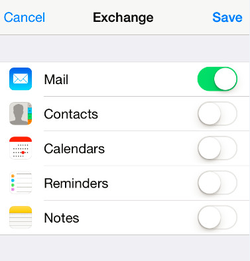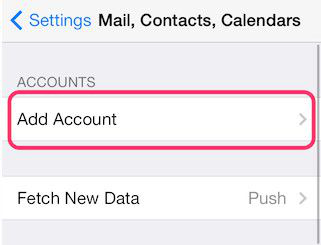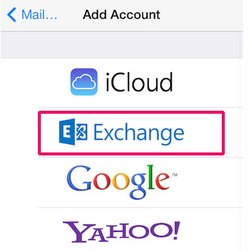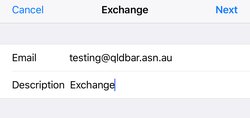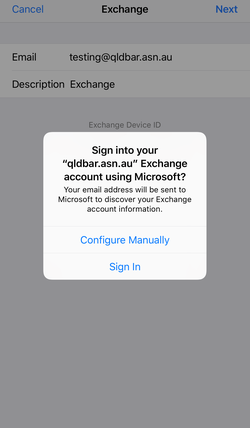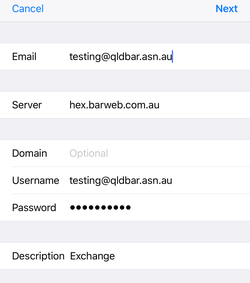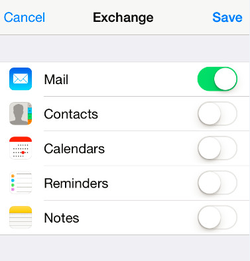iPhone/iPad
- From the Home Screen, tap Settings > Mail > Accounts
- Under the Accounts section, click Add Account.
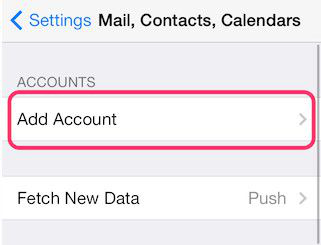
- Tap Exchange.
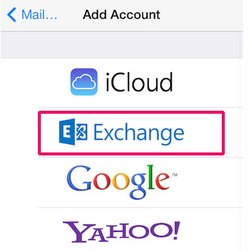
- Enter your email address and click Next
-
Note: the 'Description' field is cosmetic and is the label for the email account on your device
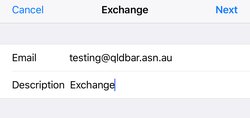
- Tap Configure Manually on the following popup.
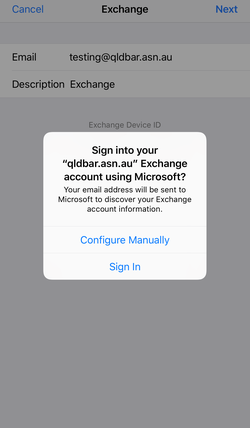
- Fill in the following fields with the details below then click Next:
-
Server: hex.barweb.com.au
-
Domain: leave blank
-
Username: Your full email address
-
Password: Your password
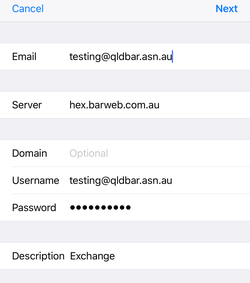
- Enable the applications you would like to sync between your email account and iOS device, and click Save. Your iPhone/iPad device is now configured to use your email address.