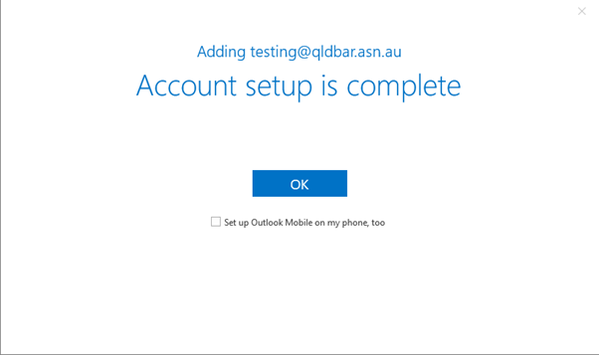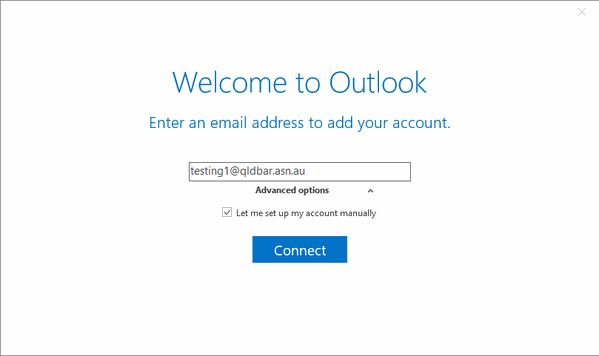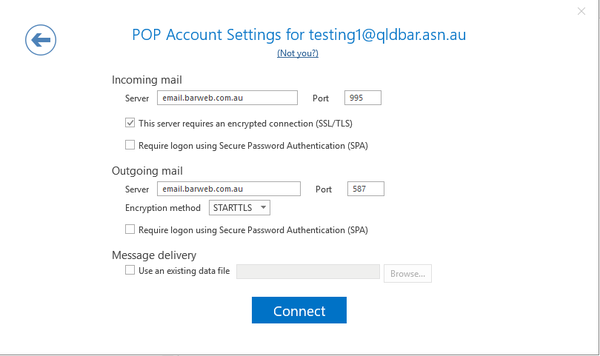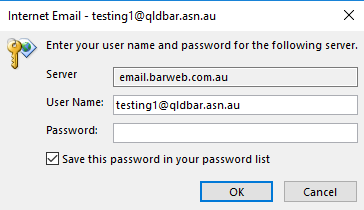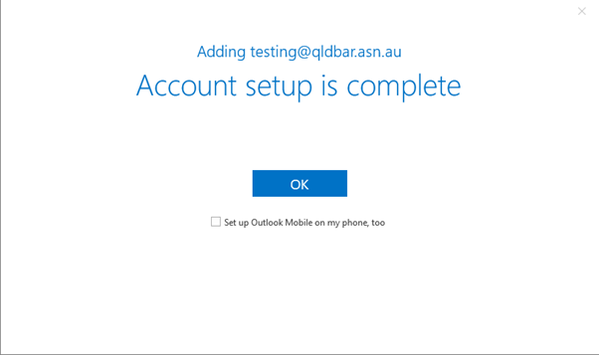Outlook 2016 / 2019 - Windows
- Click on File > Account Settings > Account Settings...
- Click New to add an email address to Outlook.
- Type in your email address and click Advanced Options and check Let me set up my account manually. Then click Connect.
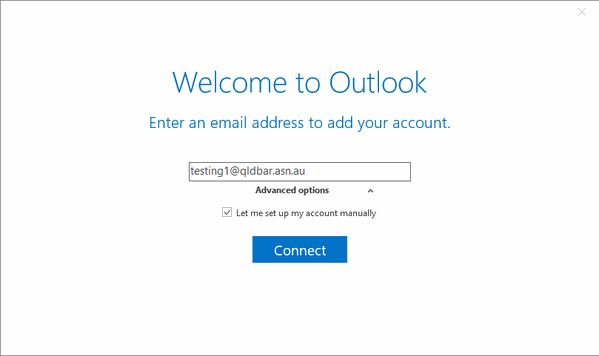
- In the Choose Account Type window, click on POP

- Fill in the fields as per the details below:
-
Incoming mail server: email.barweb.com.au
-
Port: 995
-
Check: This server requires an encrypted connection (SSL/TLS)
-
Outgoing mail server (SMTP): email.barweb.com.au
-
Port: 587
-
Encryption method: STARTTLS
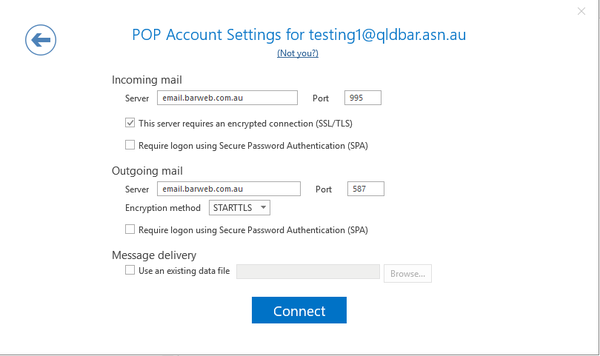
- Click Connect.
- Fill in your password as you are prompted in the popup and click OK.
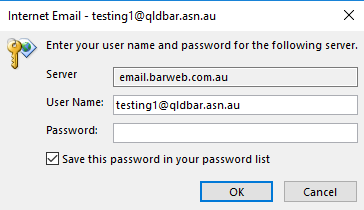
- Click OK on the account setup complete window and your BarWeb Mail account is now ready to use.