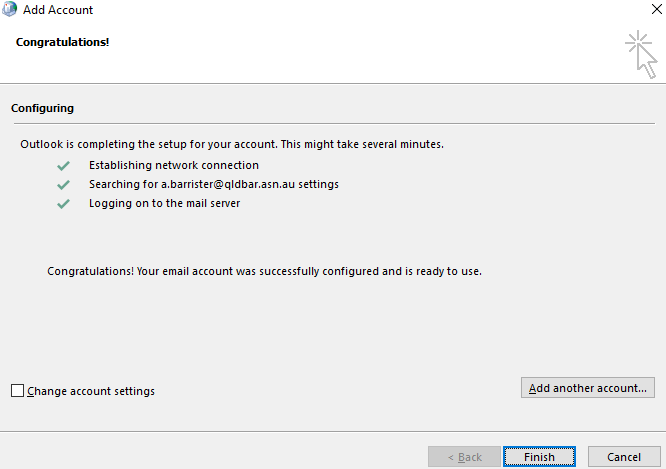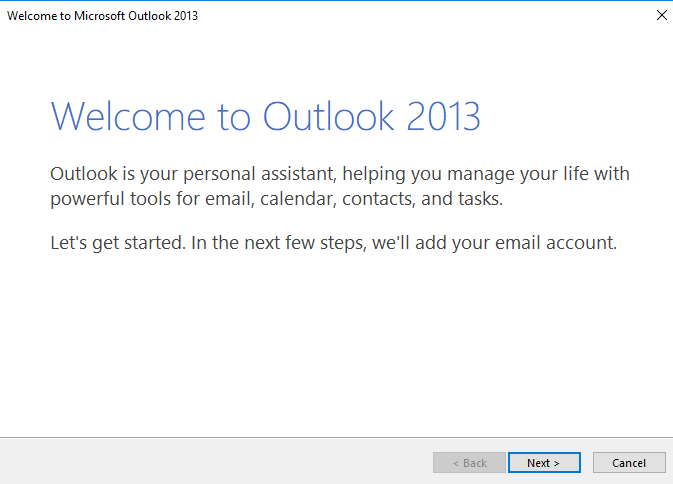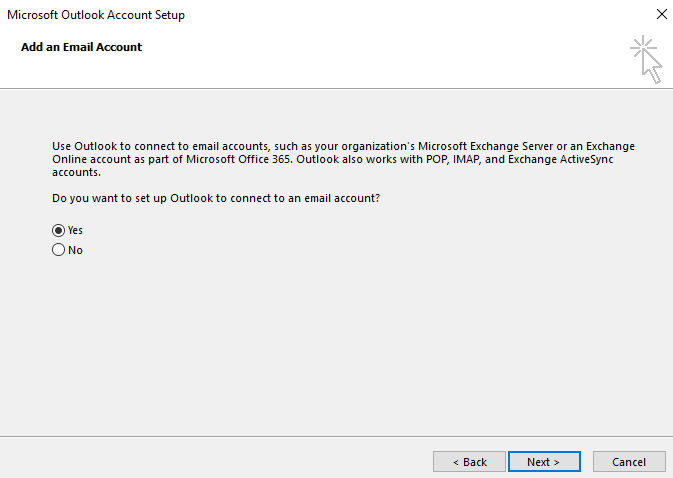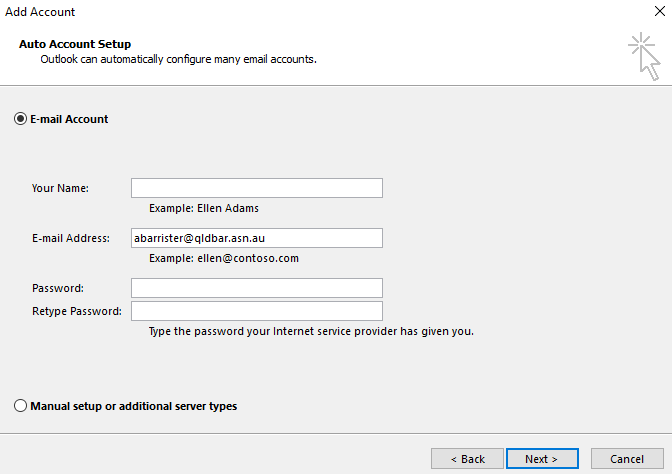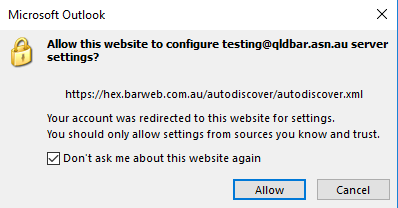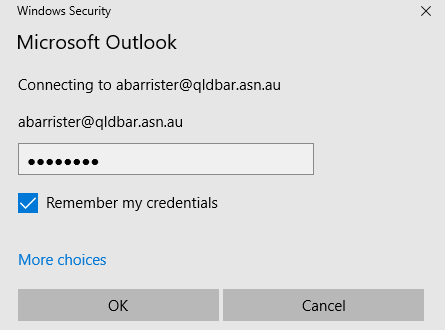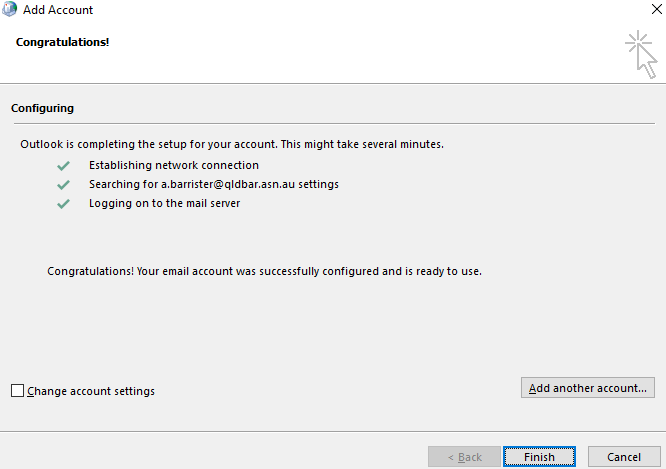Outlook 2013 - Windows
- Click on File > Account Settings > Account Settings...
(If opening Outlook for the first time proceed from step 3)
- Click New to add an email address to Outlook.
- Click on Next
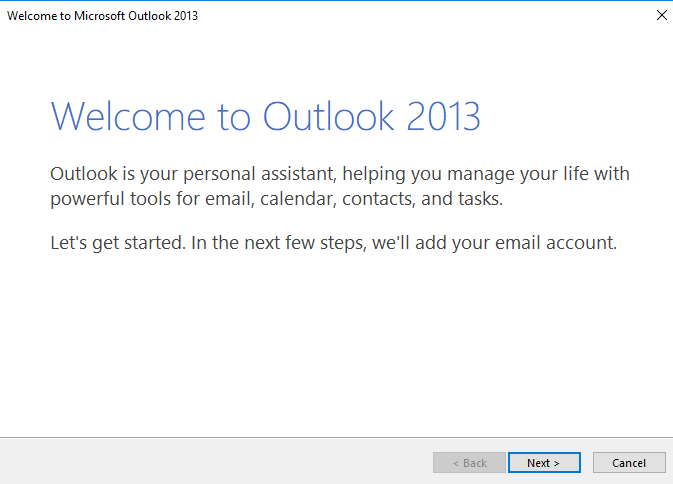
- Select Yes and click on Next
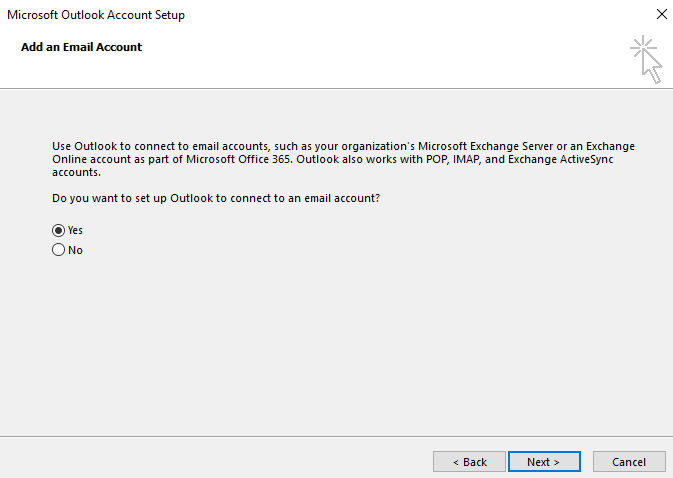
- Enter your Email address and click on Next
(Don't worry about entering your password for now, you will be asked to enter it again on the next screen even if you have already typed it in)
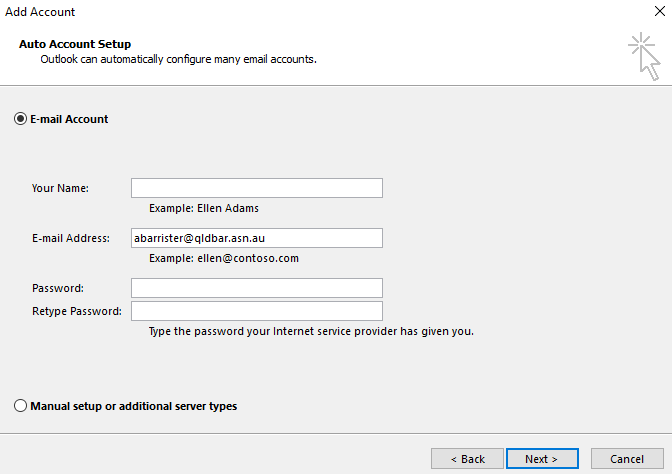
- You will be prompted by the popup below. Check the Don't ask me about this website again option and click Allow
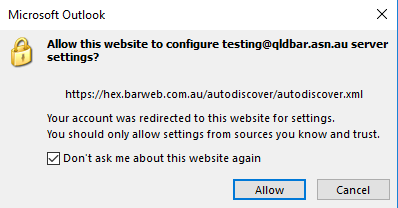
- Type in your password. Check the box to Remember my credentials and click OK.
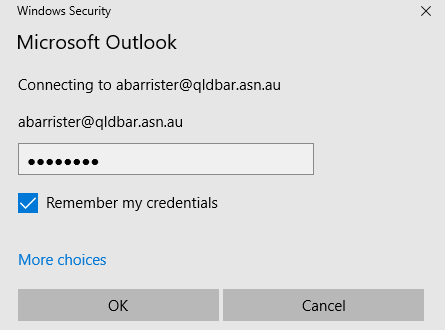
- Click on Finish, your account is now setup and ready to go.