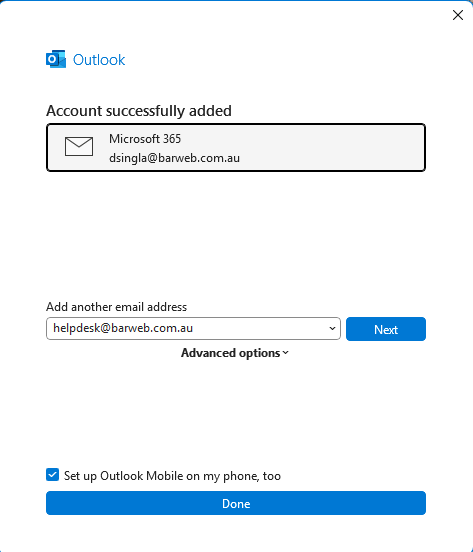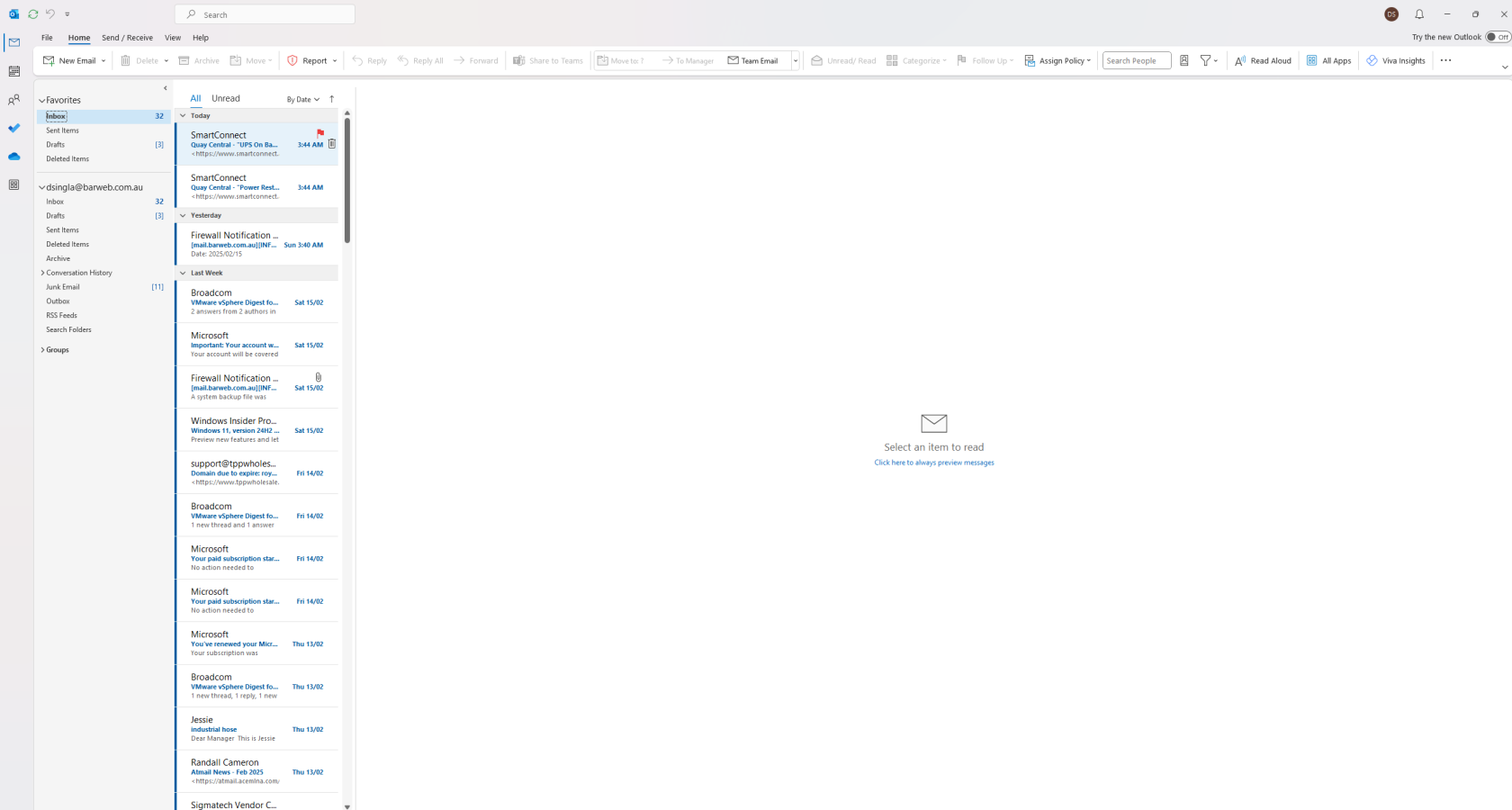Microsoft 365 (Windows OS)
Open Outlook:
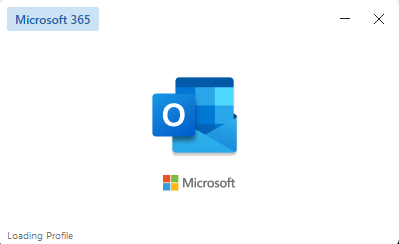
- Launch the Outlook application on your computer.
Add Account:
.png)
- In the new window, select Email Account and click Connect.
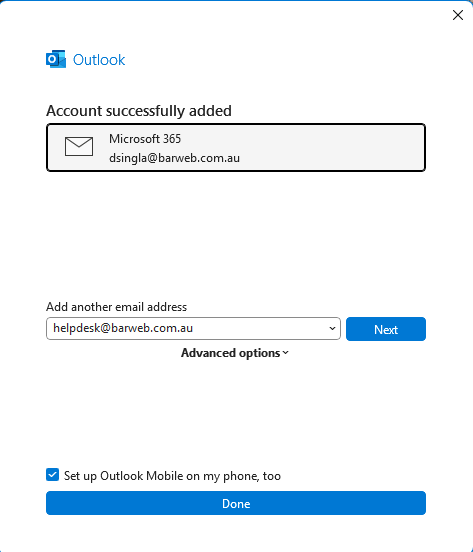
- Enter your Name, Email Address (your Microsoft 365 email address), and Password.
- Click Next. Outlook will automatically try to configure the account.
Authenticate
- If prompted, enter your Microsoft 365 password and click OK.
- In some cases, you might be redirected to a Microsoft login page. Enter your email address and password there.
Finish Setup:
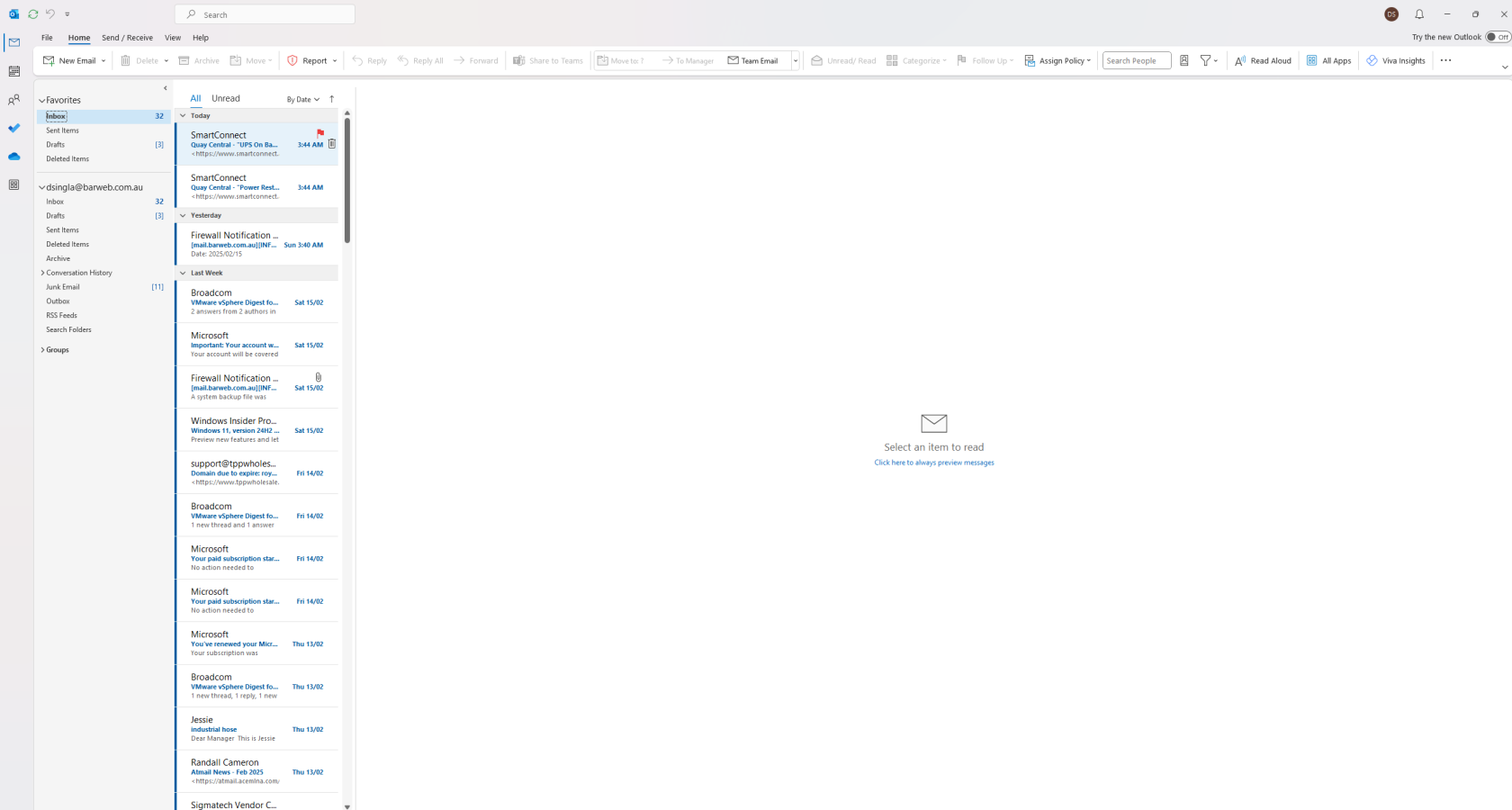
- Once Outlook has successfully configured your account, click Finish.
Restart Outlook (if necessary):
- If you don't see your emails immediately, restart Outlook. It should now sync with your Microsoft 365 account.
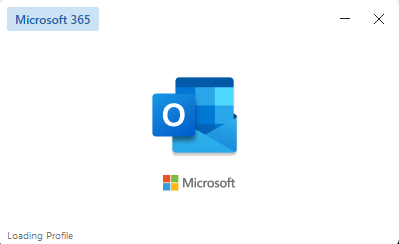
.png)