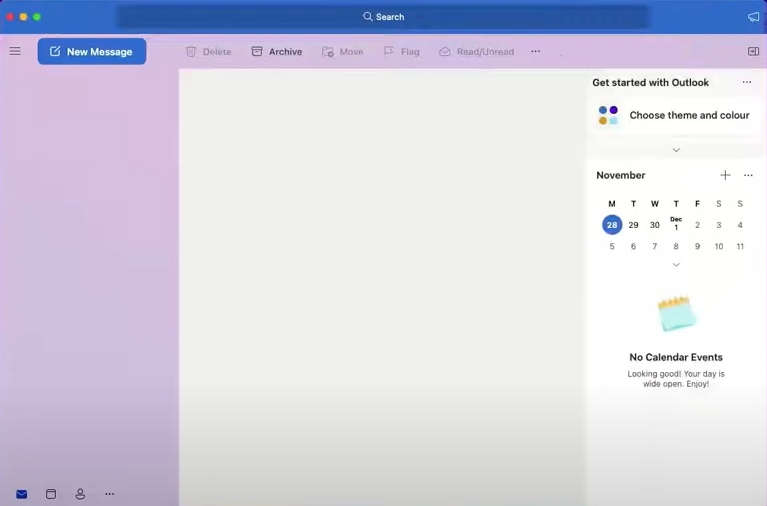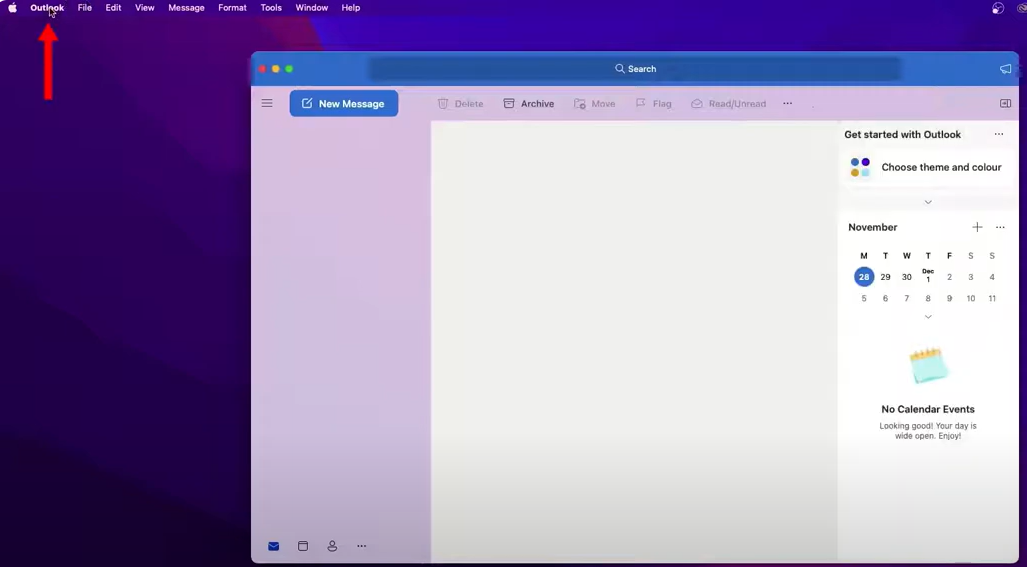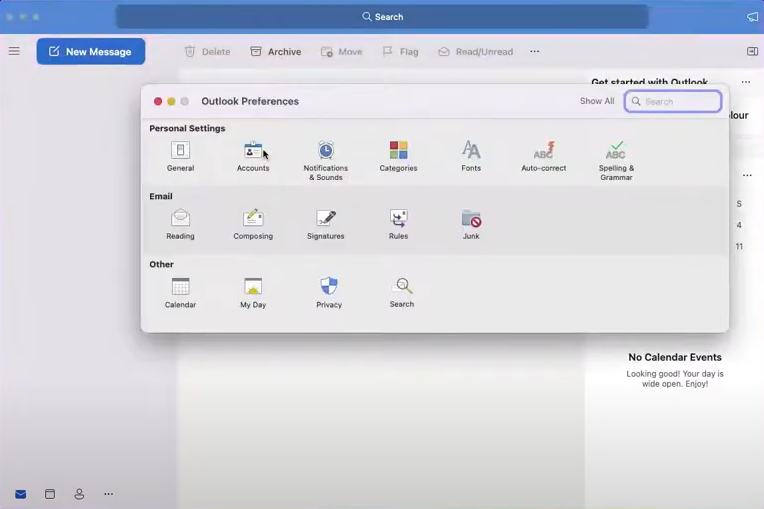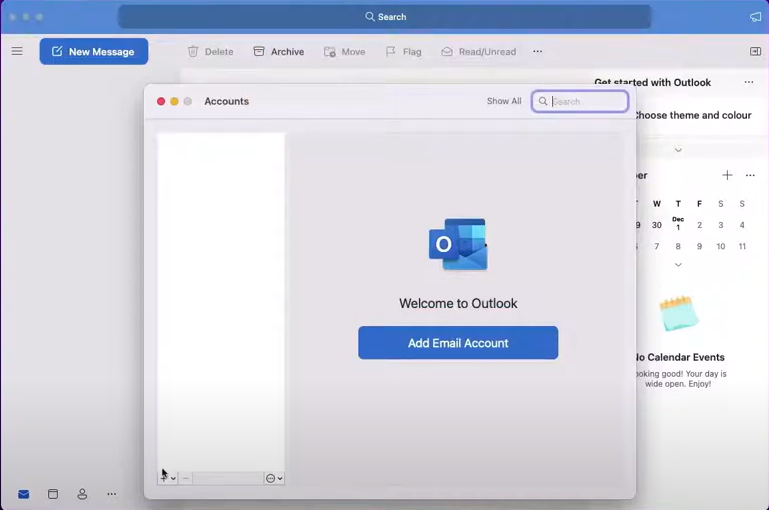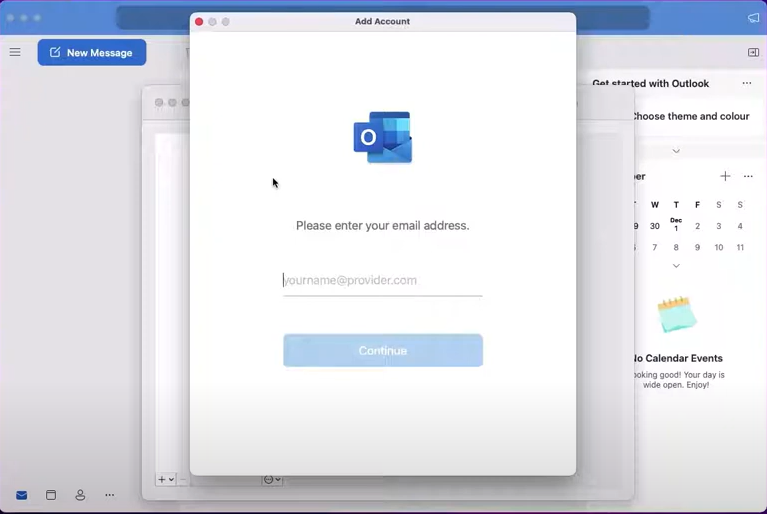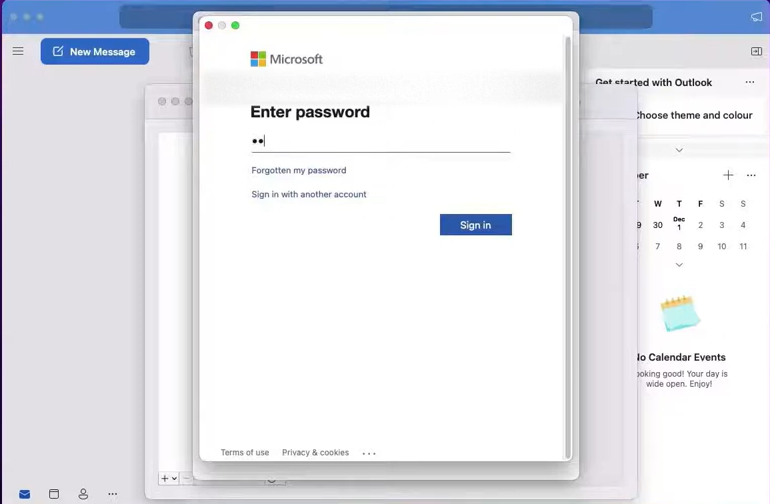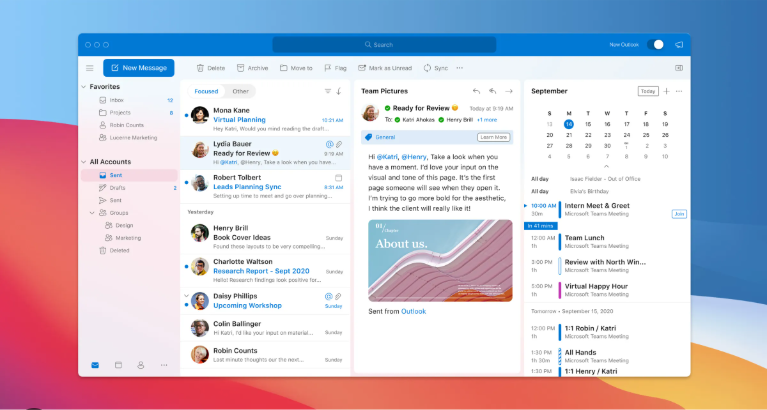Microsoft 365 (macOS)
Open Outlook:
- Once the app is installed, open Outlook from your Applications folder or Launchpad.
Open System Preferences:
- Click the Apple icon in the top-left corner of your screen.
- Select System Preferences from the dropdown menu.
Go to Internet Accounts:
- In the System Preferences window, click on Internet Accounts. This is where you manage email accounts and services like Google, Yahoo, Microsoft Exchange, and others.
Add a New Account > Select Outlook or Exchange:
Enter Your Outlook Email > Enter your Microsoft 365 email address > Enter Password
Complete Setup:
- After selecting the apps to sync, click Done.
- Your Outlook (Microsoft 365) account is now added to macOS and will sync with the Mail, Contacts, and Calendar apps.