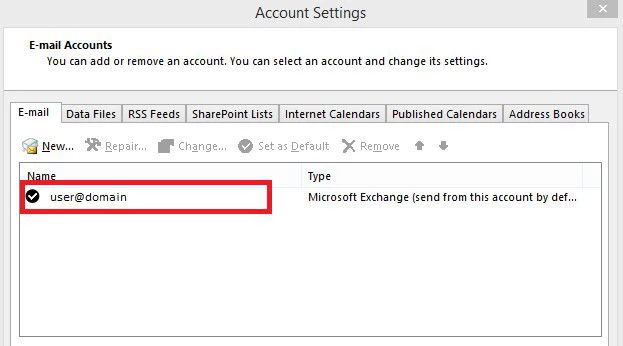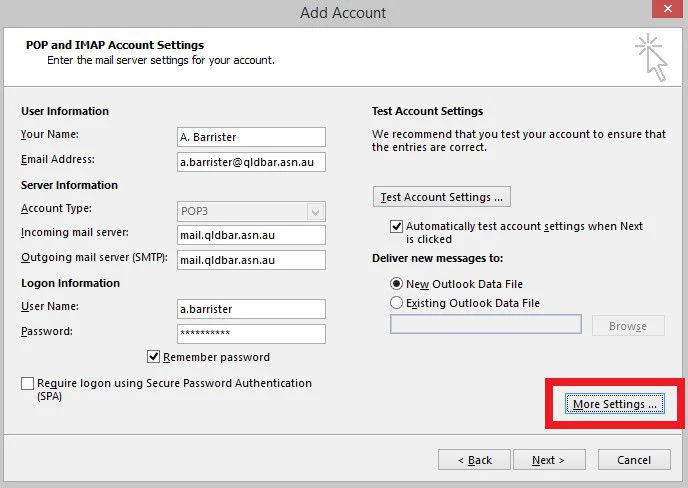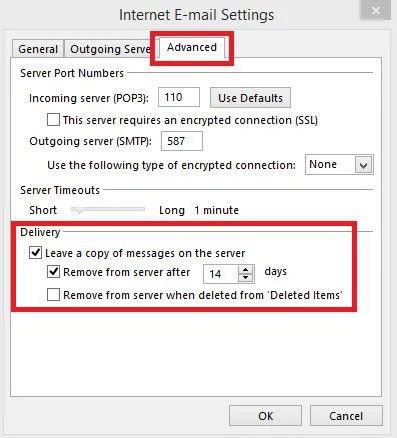Remove copies from the server in Outlook
-
Click on File > Account Settings > Account Settings...
-
Locate your account and double-click to open its settings.
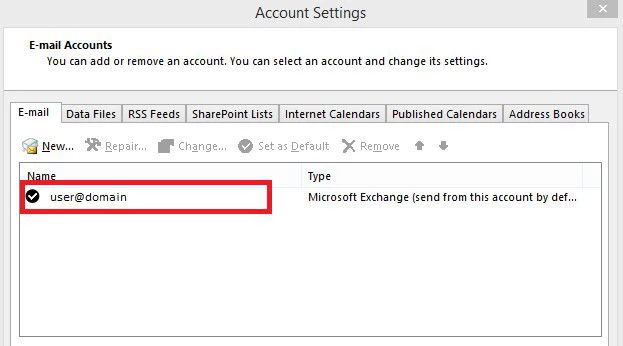
-
Click More Settings ...
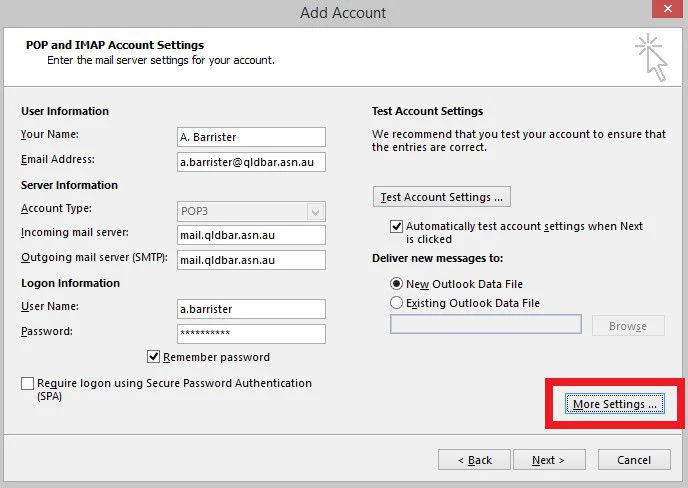
-
In the Advanced tab, under Delivery, make sure the settings are as follows. This will maintain a copy on the server for 14 days after it has been retrieved by your Outlook program. A copy of all emails will remain stored locally on your computer, until fully deleted within Outlook.
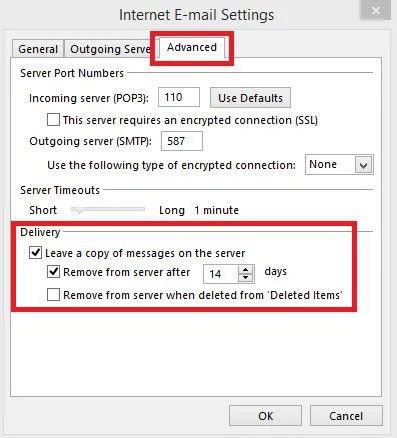
-
Click OK.
- Click Next. A test will be run to confirm your settings are correct. Once the test is complete, click Close, then click Finish on the following screen.