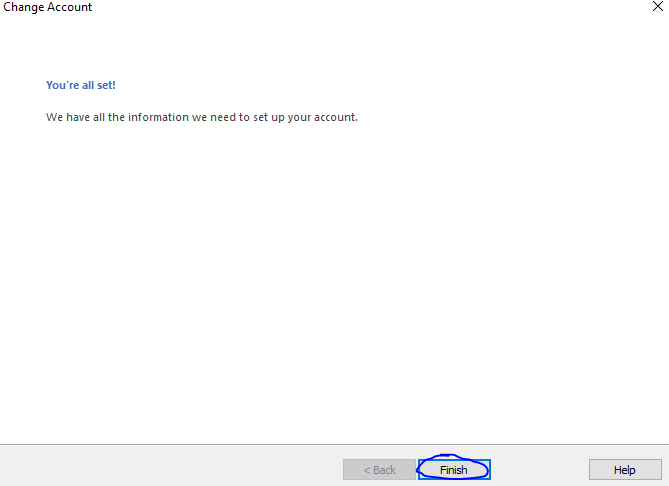Add additional mailboxes - Outlook 2013/2016/2019
You can only add and open an additional mailbox that you have been granted access to.
- Click on File
- Click on Account Settings then Account Settings...
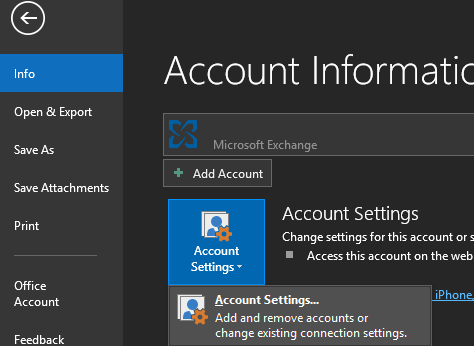
- Click on Change
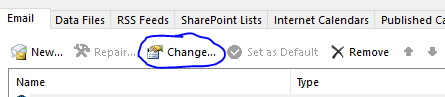
- Click on More Settings
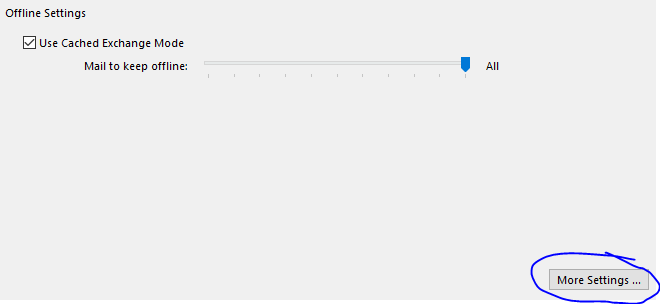
- Click on the Advanced tab
- Click on the Add... button
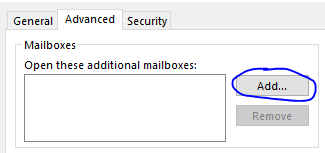
-
Type in the email address of the other mailbox and click OK
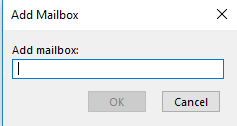
- Repeat Steps 6 and 7 for each additional mailbox required
-
Once all mailboxes have been added, click OK
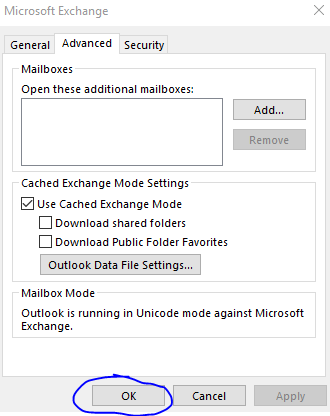
- Click on Next
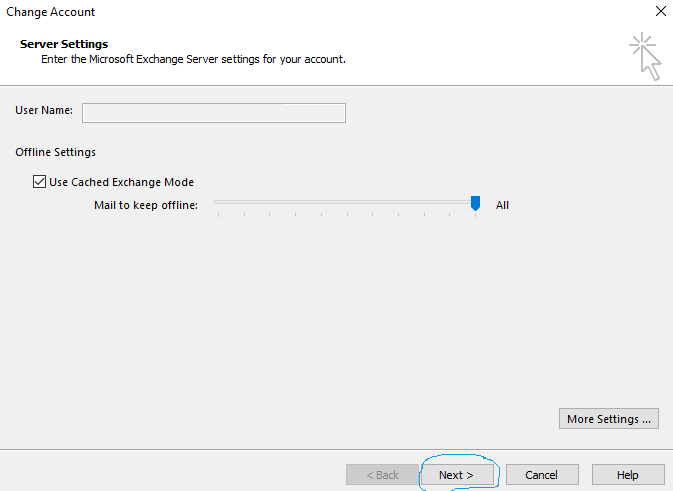
-
Click Finish