Out of Office replies - Set via Webmail
To disable Out of Office replies, follow the steps below until Step 3, select Don't send automatic replies then click Save.
- Log into https://hex.barweb.com.au/owa with your email account details
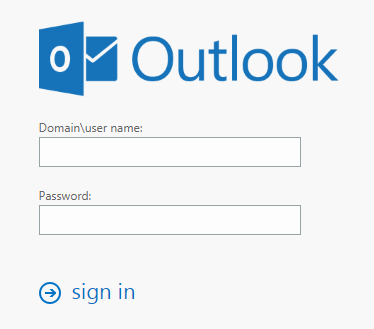
-
Click the cog icon at the top right-hand side of the window, then click Set automatic replies.
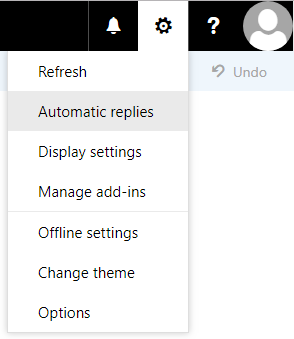
-
Click Send automatic replies to enable automatic replies
- If you wish to specify a time period, click Send replies only during this time period: and specify the period below.
-
Fill the text box below with the automatic reply you wish to be sent to internal email addresses.
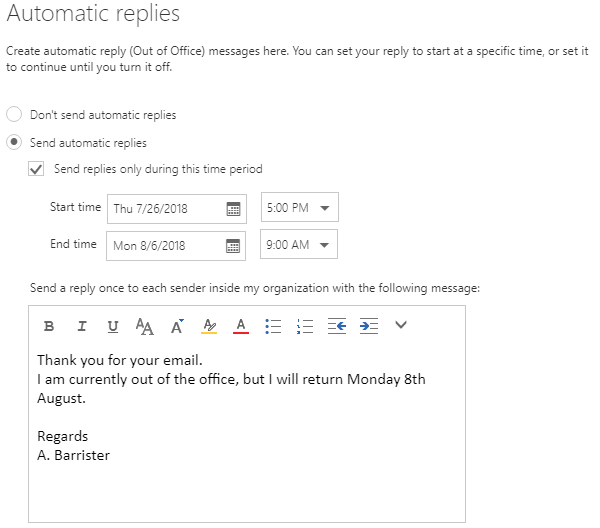
- If you only want senders in your contact list to receive automatic replies, click Send replies only to senders in my Contacts list, otherwise click Send replies to all external senders.
- Fill in the text box below with the automatic reply you wish to be sent to external email addresses. If you want the reply to be identical for all senders, copy the text in the internal text box and paste it into the external text box.Click Send automatic reply messages to senders outside my organization to enable automatic replies to mail received from external email addresses.
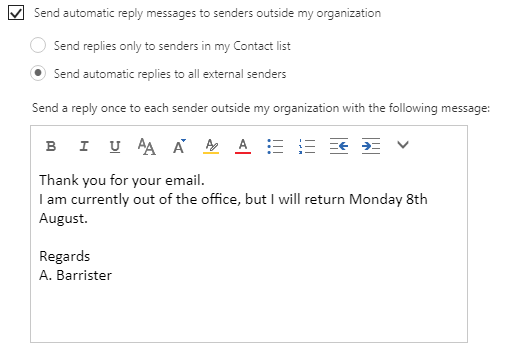
- Click Save