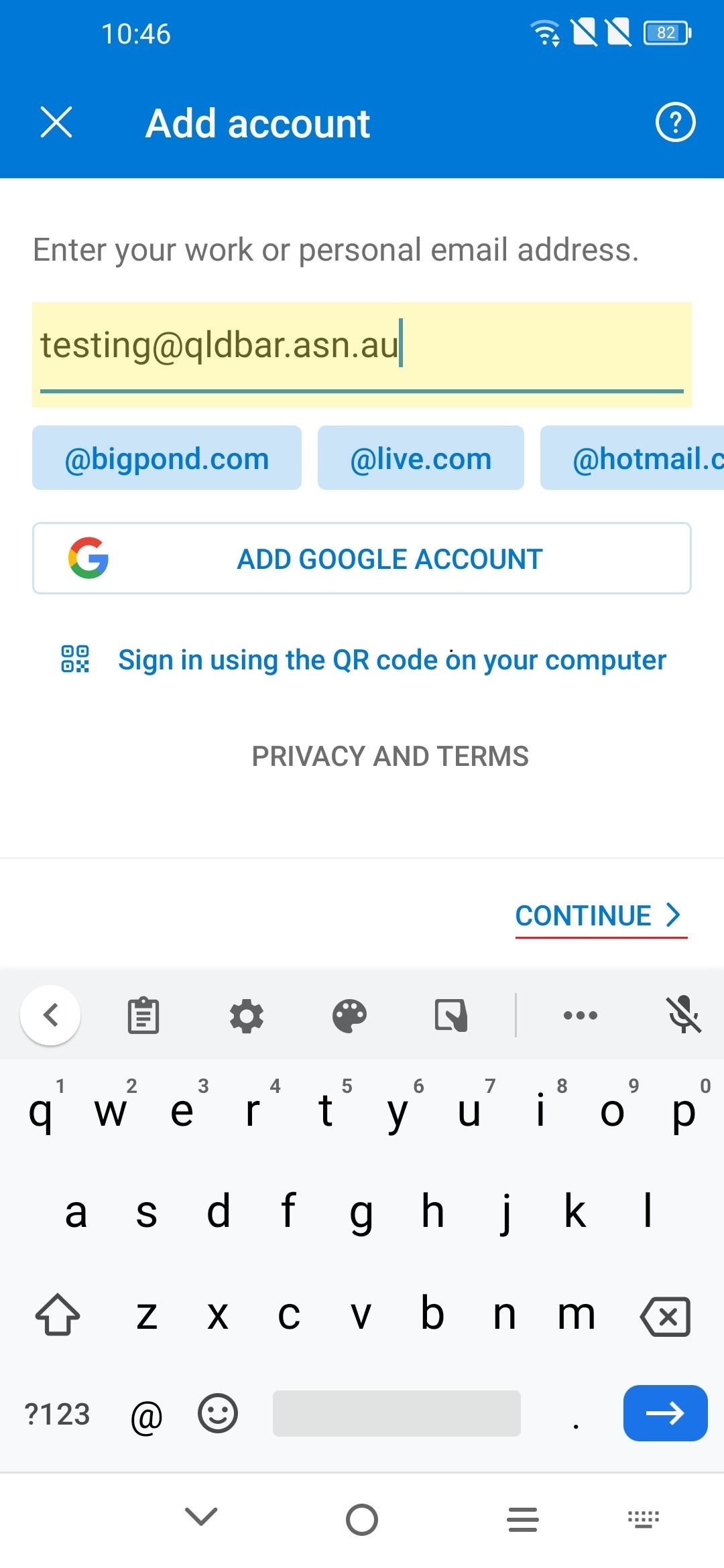Set up in Outlook for Android
1. Launch Outlook for Android, tap on the "ADD ACCOUNT" button.
2. Enter your Qldbar email address, tap on "CONTINUE >", there will be a new button "SETUP ACCOUNT MANUALLY" appear on the screen, tap on it.
3. Tap on "IMAP" on the next screen.
4. Enter your email details on the next screen (The app prevents taking screenshot on this page, the image was taken on another phone.)
- Email Address: Your email address
- Display Name: Your name.
- Description: Account description, e.g. Exchange, BAQ Email, etc.
-
IMAP Incoming Mail Server:
- Hostname: email.barweb.com.au
- Port: 993
- Username: Your full email address
- Password: Your account password
-
SMTP Outgoing Mail Server:
- Hostname: email.barweb.com.au
- Port: 465
- Username: Your full email address
- Password: Your account password
5. Tap on the tick button. Your Outlook app for Android is now configured to use your email address.